Cancel and Pause/Resume tasks using the management console
August 21, 2015 | Rachana Ananthakrishnan
We continue to build out premium capabilities for administering endpoints. The management console, which is now in production, was recently updated with features that allow endpoint administrators to cancel or pause tasks on their endpoints.
An endpoint administrator might want to cancel tasks to throttle usage or to clear out tasks with irrecoverable errors. Cancelling a task terminates the user’s transfer request and notifies the user that their task has been cancelled, sending a message provided by the administrator. An administrator may cancel a single task or bulk-cancel a set of tasks.
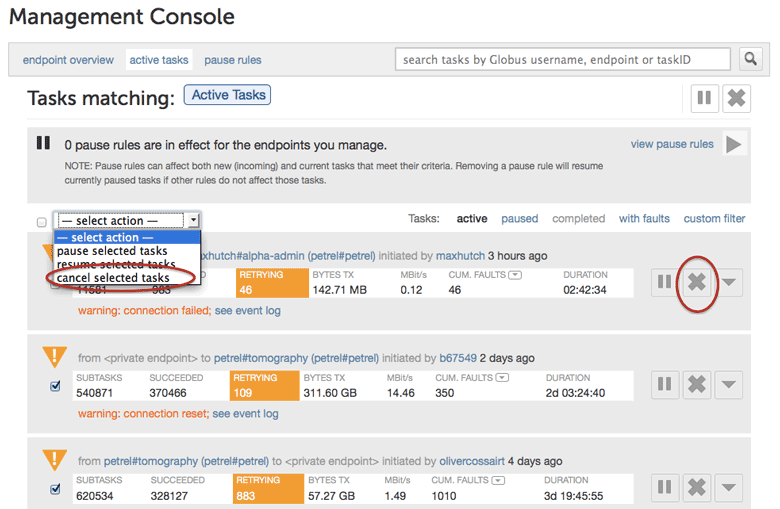
Figure 1: Drop-down menu to cancel set of tasks. Individual task cancel button.
In some cases, the ability to pause tasks and resume them after issues are resolved makes task cancellation unnecessary. Management of bandwidth and/or resources, and tasks with faults that need administrator intervention (permission denied, quota exceeded, etc.), can often be handled with the pause/resume feature. When pausing a task, the administrator is prompted to provide a message for inclusion in the notification sent to the user.
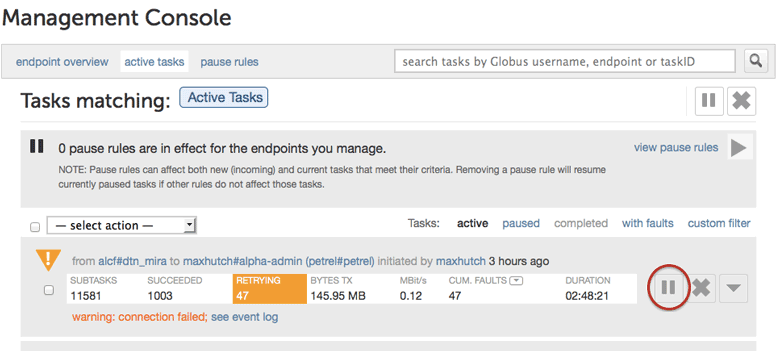
Figure 2: Individual task pause button.
A task paused by an administrator of an endpoint can be resumed by any administrator of that endpoint.
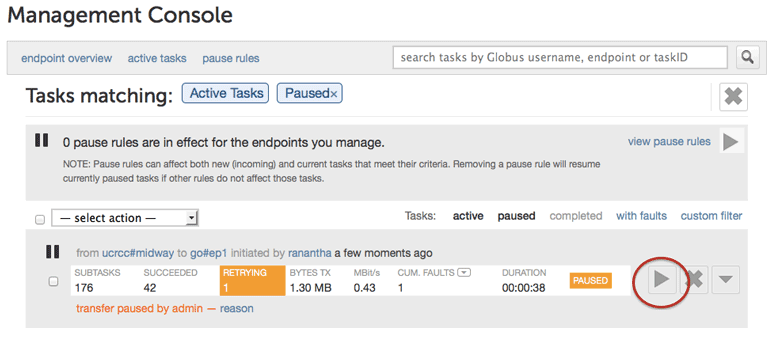
Figure 3: Individual task resume button.
The ability to pause all tasks submitted by a specific user can be useful in some scenarios, such as to work around a rogue user script—intentional or not. Administrators can search for all tasks from a user and pause them.
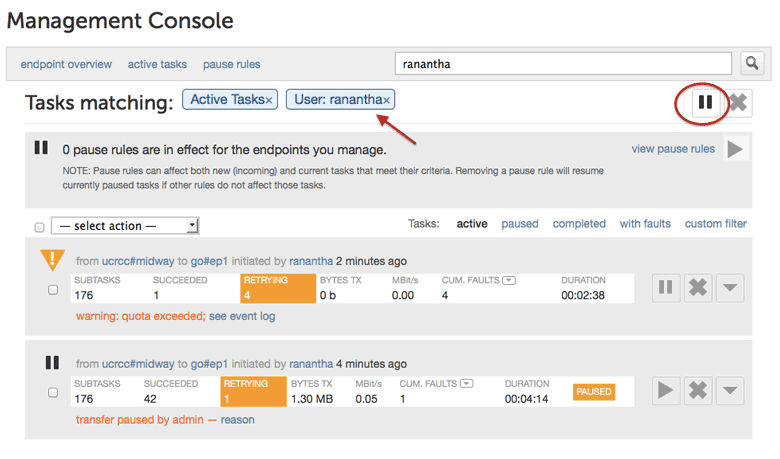
Figure 4: Filter by username. Pause matching tasks button.
The administrator can further filter the tasks to be paused if desired, as shown in Figure 5. By default, currently active and queued tasks, as well as new tasks that meet the selection criteria (username match in the example) are paused, irrespective of operation type (that is, read, write, delete, ...). The console also supports fine grained selection of tasks to pause by operation type. This level of control can be useful, for example, to pause only write tasks before a maintenance window during which data will be migrated to different storage, while still allowing reads to occur.
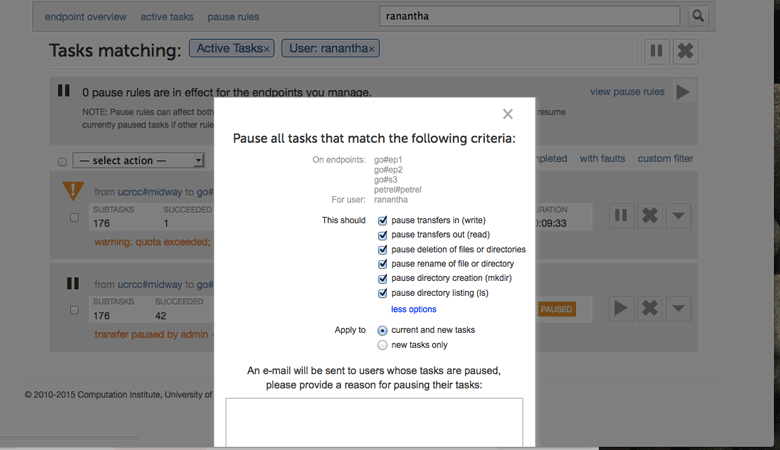
Figure 5: Options allow further control over tasks to pause.
When an administrator searches for tasks and pauses them, a pause rule is created reflecting the search parameters specified. The administrator can see all pause rules by choosing the pause rules tab.
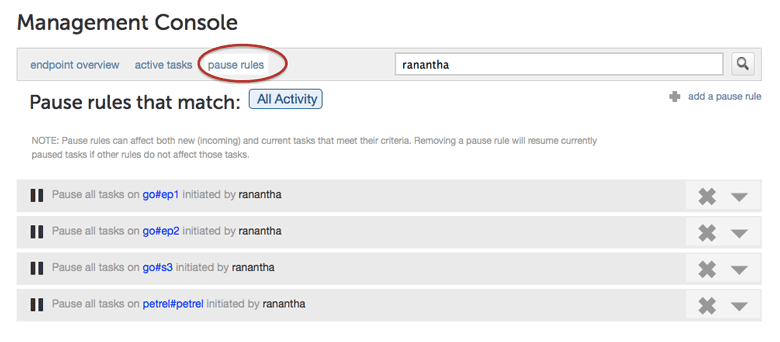
Figure 6: Pause rules.
To resume all tasks paused by a given rule, the administrator deletes the rule. Alternatively, a rule can be edited to allow only some tasks to continue. A pause rule can be overridden by resuming a single task directly, as shown in Figure 3.
The management console guide provides detailed documentation on various features of the management console. Contact us if you have any questions or feature requests. If you are a resource provider and would like to try the management console but do not have a Globus Provider subscription, please request a one-month free trial by submitting this form.